In this tutorial, I will be showing you how to Flash PAC File, Remove FRP, Reset Locks on Infinix Hot 10i PR652B, Tecno Spark 7 PR651H, PR651, And Ot

Hi Fellas!
In this tutorial, I will be showing you how to Flash PAC File, Remove FRP, Reset Locks on Infinix Hot 10i PR652B, Tecno Spark 7 PR651H, PR651, And Other New Phones with SDP CPUs
Both Infinix Hot 10i PR652B, Tecno Spark 7 PR651H, and PR651 is Infinix Mobile device released in 2021, It has Spreadtrum which is popularly known as the acronym 'SPD' CPU. This particular CPU is common on Itel devices, there was a time when all iTel phones are generally thought to be all using SPD CPUs.
Devices with SPD CPUs are known to be flashed with PAC files using the SPD upgrade tool or other PAC file flashing tools like CM2SP2, CM2SPD, Miracle Box, NCK SPD Module, etc.
Normally in the past, the traditional way to flash SPD phones is to just get your preferred SPD flash tool and load your PAC file to it, some tools require little configurations. for instance, using Miracle box to flash SPD phone, you will need to select the phone's boot type before the tool can properly read the EMMC and then flash it.
The same scenario happened when it comes to flashing the New SPD Phones like; The case of Infinix Hot10i, Tecno Spark 7 and Spark 7P, Itel P36, iTel S16, and many others. Sometimes we have situations where a phone is released but the Flashtool companies did not yet release an update that supports a particular device, this becomes a problem since we don't have the CPU option to select in order to flash our phone.
Solutions
The solution to the above problems. sometimes we can do nothing other than wait for the box company to release an update that will support the phone. These questions arose in this kind of situation;
How long do we have to wait for the update?
How certain are we, that the upcoming update will include the model?
Will that even solve our problems?
The above questions aroused.
To overcome the problems, we need to find another way of fixing such devices. this is the main reason why am writing this post to share with you the method is used when it comes to handling those new SPD phones.
REQUIREMENTS
In dealing with new SPD devices with Cm2you'll be needing the following;
- CM2 DONGLE ( Most be activated )
- GET YOUR DONGLE USERNAME & PASSWORD ( If you don't have it use your CM2 Dongle Manager to get it ). This is very important because it will be needed for authentication.
- GET YOUR DEVICE'S FDL FILES ( Boot File; this is just as DA File for MTK Phones )
- FINALLY SOME BRAIN WORK
GUIDE
The most reliable method when it comes to flashing the latest SPD devices in 2021 is by using Chinese Miracle II popularly known as CM2. In this tutorial, we will be using CM2. Statistics show that the number of CM2 users from 2020 to 2021 is increasing every day because of the swift update by the companies. they have the largest database that supports most of the MTK and SPD CPUs.
Run CM2 Sp2 as you normally do when flashing other devices.
*. Navigate to "Settings" Input your Dongle Username and Password: you can get from CM2 Dongle Manager
*. Come back to "Platform": this is where you will make the key boot configurations. Let explain something at this junction;
CM2 has some inbuild configurations of some devices, that is, if your device is in the list of supported phones, then you simply select your CPU or device option under the "CPU [Platform]" Section, And then select "Model" at the Model section.
*. After selecting making the above configurations, Click On "IDENTIFY DEVICE" wait for the tool to Identify and save some tables for the device connected. If Identify device went successful then your device is ready for any other task to e carried out.
At this point you can do any other things like; Flashing, Erasin the Userdata, Erasing Frp, and much more...
Now The Big Question is; WHY IF MY PHONE MODEL OR CPU IS NOT ADDED IN THE LIST?
*. This is where the job starts getting serious, if your device's name or model is not on the list then it means the company has not added that particular device to their database.
In this kind of situation, you need to get requirement 3 as mentioned under the requirements above. that is the FDL file which serves as a boot file for SPD phones, it is just as we use DA files for MTK phones.
We have verified and tested SPD boot files on our site.
CHECK THE LIST OF SPD BOOT FILES
After getting your preferred boot files, then the next thing is to import them unto your CM2SP2, As follows
*. Under "Platform" just below the CPU [Platform] and Model Option, the "Tick the Custom Settings" checkbox and the Option to load your boot files will be enabled.
*. It's time to load the custom boot files you downloaded.
FDL[1] : Load fdl1_boot.fdl
FDL[2] : Load fdl2_boot.fdl
*. Finally "IDENTIFY DEVICE"
The tool should be able to read and identify the device, by doing this, the tool will save the device's configurations and be ready for any other task, like; Flashing new firmware, Erasing the device, Reset FRP, reset keylock, and many other tasks.
Related Post;

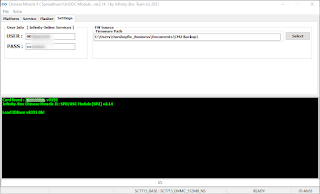


Post A Comment:
0 comments so far,add yours
Welcome to OurshopFix official blog, we are here to satisfy your need, feel free to report any broken link or leave your message for us, Best regards