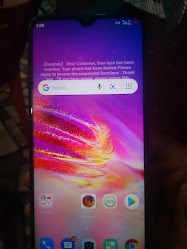If you are experiencing issues with your Tecno BG6 POP8, such as an unknown baseband, null or invalid IMEI, no service, or no SIM card detected, the NVRAM files can provide a solution. Restoring these files using the Pandora flashing tool can resolve these common problems and restore your device to good working condition.
Why You Need NVRAM Files
When your Tecno BG6 POP8 loses its baseband, it will not recognize the SIM card and won’t show the IMEI number, rendering the device unable to connect to cellular networks. This can be caused by software glitches, corrupt system updates, or improper flashing of ROMs. Using the correct NVRAM files helps to restore the original factory settings for network connectivity, ensuring your phone can recognize the SIM card and show the IMEI number correctly.
Features of the Tecno BG6 POP8
Before we delve deeper into the process, let’s take a look at some of the standout features of the Tecno BG6 POP8:
- Display: The device features a 6.6-inch IPS LCD display with a resolution of 720 x 1612 pixels, offering a 90Hz refresh rate for smooth visuals.
- Processor: It is powered by the MediaTek Helio G85 chipset, an octa-core processor designed for efficient performance.
- Memory: The phone comes with 4GB or 8GB of RAM and offers 128GB or 256GB of internal storage, expandable via microSD card.
- Cameras: The rear camera setup includes a 50 MP main sensor with an f/1.6 aperture and a 0.08 MP auxiliary lens. The front camera boasts a 32 MP sensor for high-quality selfies.
- Battery: The Tecno Spark 20 has a 5000 mAh battery that supports 18W fast charging, ensuring long-lasting usage.
- Other Features: It has a side-mounted fingerprint sensor, and dual speakers, and runs on Android 13 with HIOS 13.
How to Use the NVRAM Files
1. Download the NVRAM Files: Obtain the correct NVRAM files for Tecno BG6 POP8 From the Link Below. Make sure the files are compatible with your specific model.
2. Get Flashing Tool: The provided files are tested with Pandora box, if you don't have Pandora Box you can try using Infinity Cm2mt2 Memory Tool or Unlokctool Memory Tool as wring nvram through memory tool is safer for your device to get damaged
3. Prepare Your Device: Ensure your phone’s battery is charged to at least 25%. Backup Device's old NVRAM if it is good before working on the device, as the flashing process can erase all information on the device.
4. **Connect and Flash**: Connect your Tecno BG6 POP8 to your computer using a USB cable. Open your desired tool, load the NVRAM files, and follow the on-screen instructions to flash the files onto your device.
FILE INFO AND DOWNLOAD LINK
FILE NAME: Tecno BG6 Pop8 Nvram File
FILE SIZE: 150kb
FILE TYPE: BIN File In ZIP
By following the steps outlined above, you can effectively fix the issues related to unknown baseband and null IMEI on your Tecno BG6 POP8. Ensure you have the correct tools and files, and proceed with caution to avoid further complications.
Sources For Device Spec Check: